How To Start Your Hivelist Store- Part 2: Store Setup

So continuing from part 1 of our series about setting up your Hivelist store, which you can read here, we are going to go over the setup for the Hivelist store!
Now you can walk through this setup or you can skip and get directly into your dashboard if you want. But for this tutorial, we will be walking through the wizard.
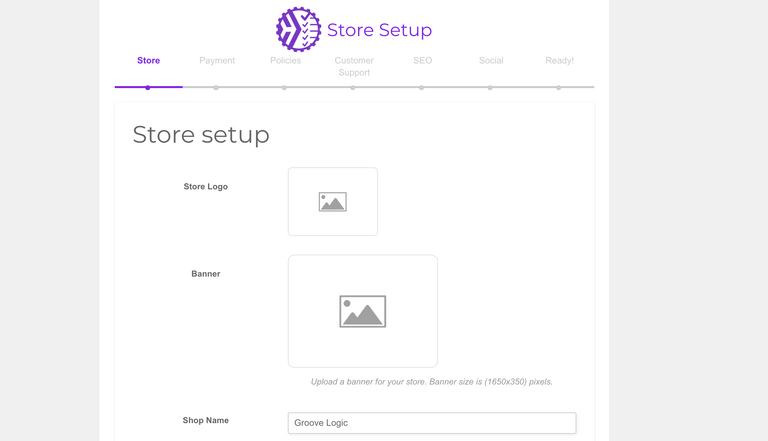
After hitting the Let's go! button on the first page, you will get to a Store Setup page. Here you will be setting your store logo, banner, Shop name, and any other information about your store that you want to enter.
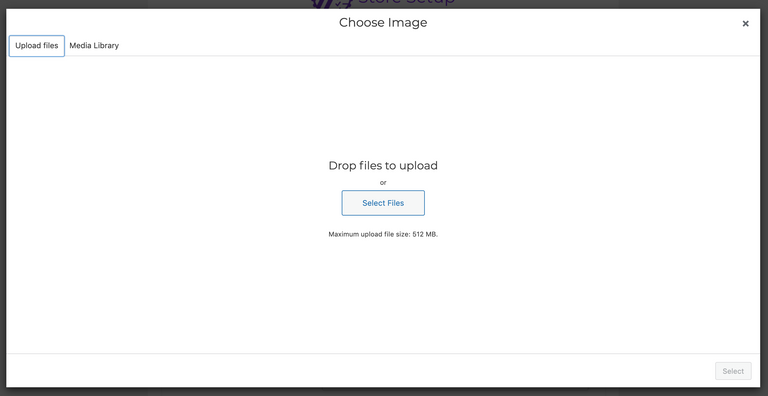
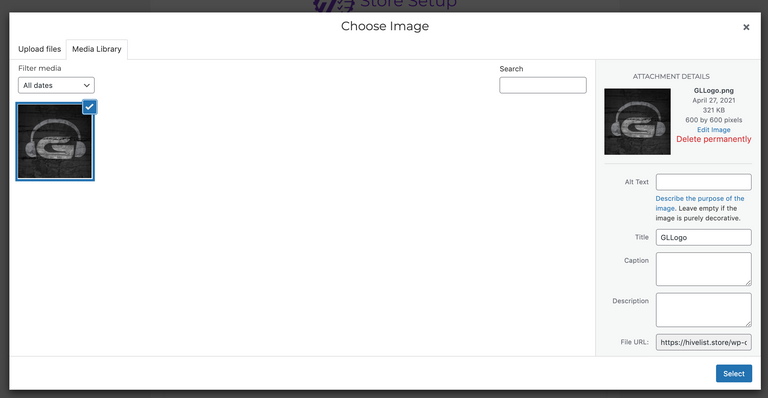
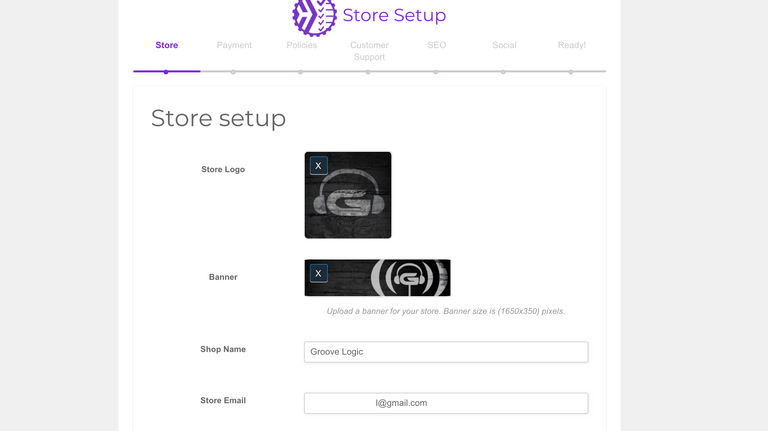
In these images, you will see how you can set your logo and banner images easily by uploading to your media library. This site is Wordpress based, so this may look familiar if you have ever worked with the platform.
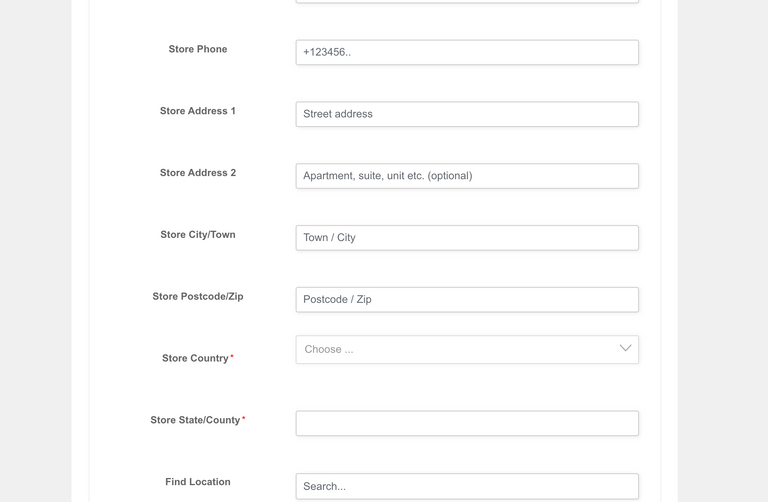
You can enter as much or as little information as you wish. You can also choose later in your dashboard settings if you want to display any address or email information on your store.
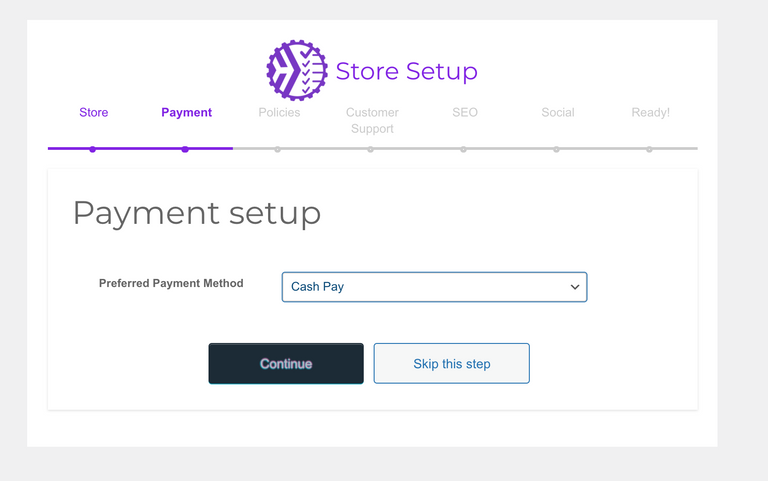
Next window you will see in the setup wizard is for payment. This is referring to how you want to be paid. Currently there is only one selection 'Cash Pay' this is because we pay out in cryptocurrency and there isn't an option for that in Woocommerce setup. So just hit continue and keep going.
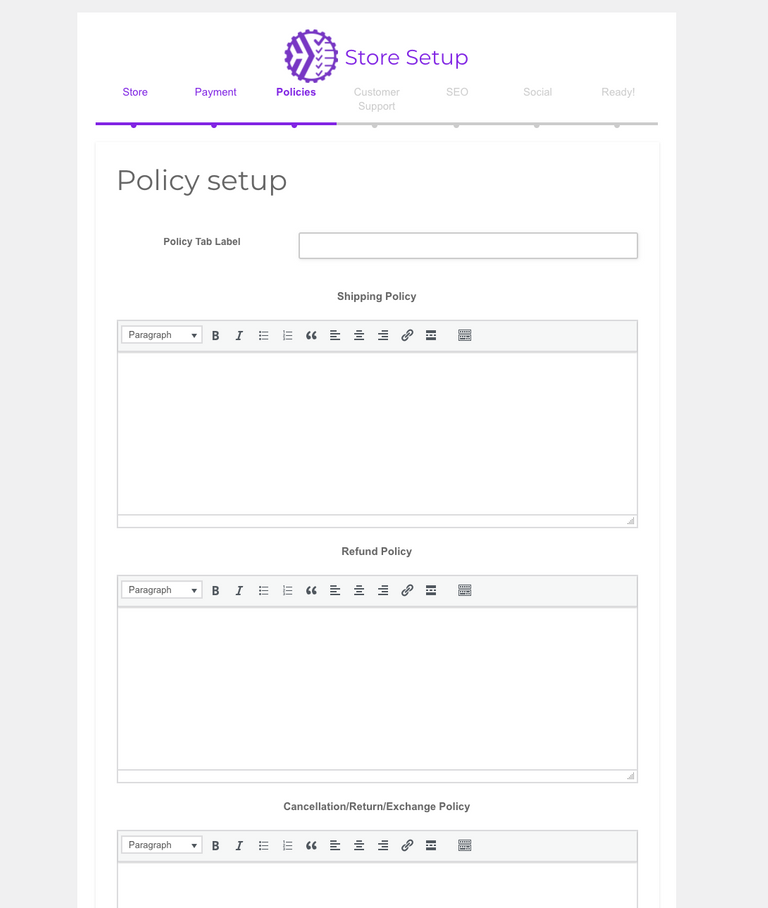
Next page is where you can enter your store policies like shipping, refund, or your cancellation and return policies. You can put as much or as little information that is required by your store. You will want to be as detailed as possible if you are selling physical products.
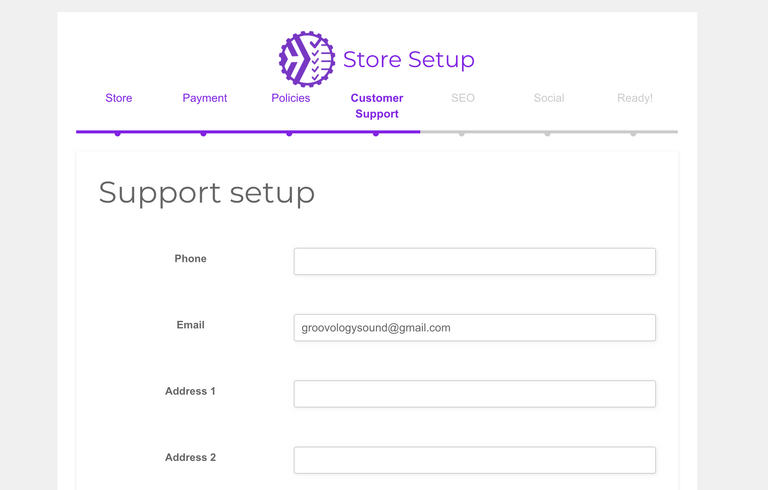
Next section is entering your contact information that you are wanting to use for customer support. This is how your customers will contact you for questions about products or orders.
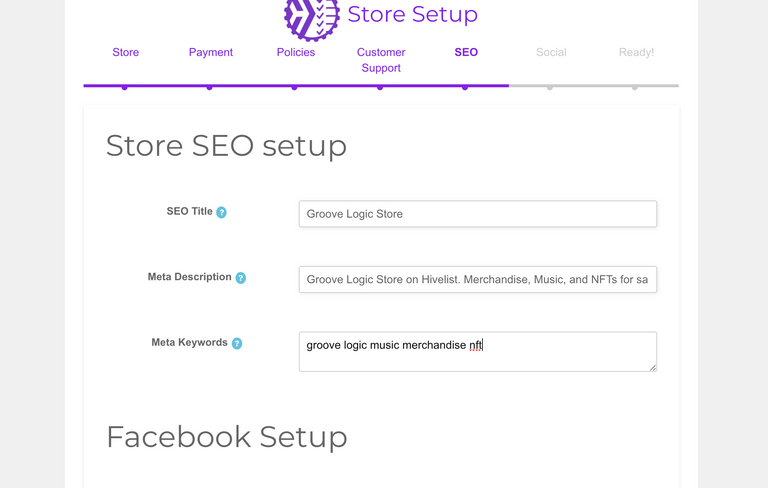
Next step is setting up the SEO for your store. This is important for search and displaying your links on search engines and social media sites, namely Facebook and Twitter. You will want to make sure this is quality.
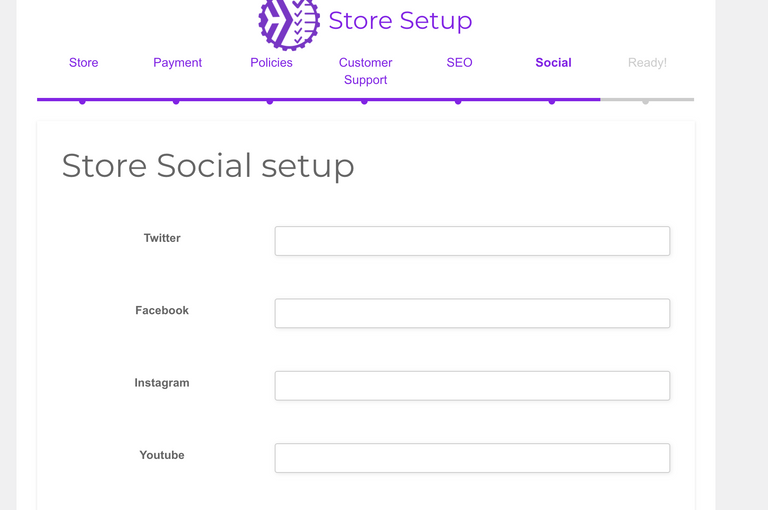
Next step in the wizard is going to be entering your social information for your store, like all of your links for your customers to find and follow you.
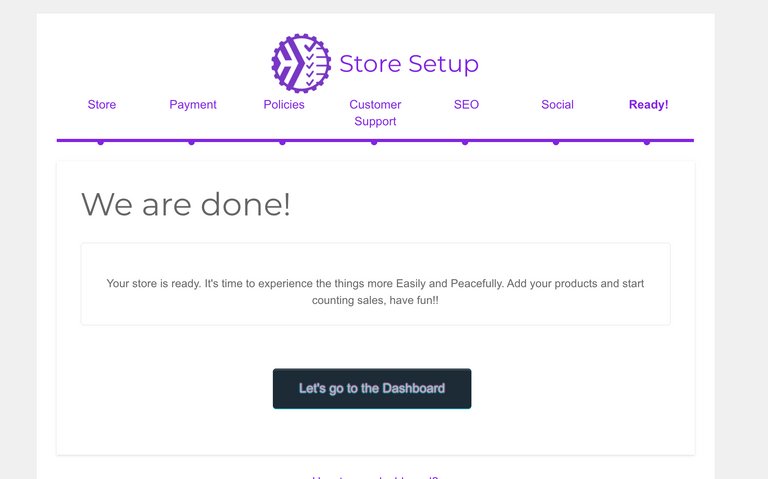
Once you are finished with your social links, you are done! Your store is now ready for business! You can now go to the dashboard and start posting products!
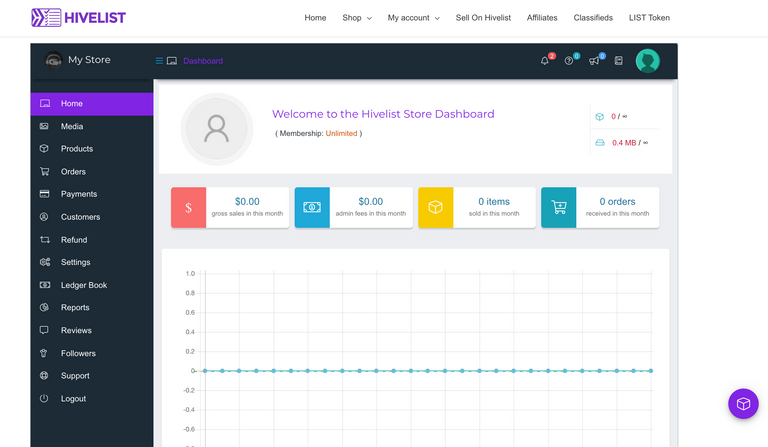
Once you get into your dashboard! This is the main dashboard for your store. You will be able to start adding products and start selling!
Next post will be discussing how to set up a product.
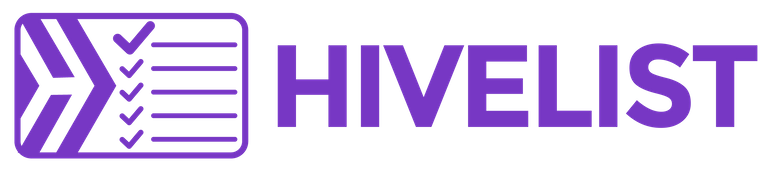
I actually have to get back on this and start really setting it up.
Sharing this and hopefully I can remember to go back through and remember to read and follow the directions on here.
Beautiful work man absolutely beautiful thank you very much.
And even puppy dog says thank you too!
Great guide with all the details.
This will really help all people - technical and non technical.
This is an easy process with straight forward steps to fill in information.
Very col
Thanks for documenting it and sharing here.
It's well overdue, lol. Glad it is helping
I am guessing this is from my hive hustlers account. At least I hope it is. I already have an account for that. And I set up a hivelist account. Hope that doesn't mess things up
They are not the same platforms. You can use the same information though.
Good Morning, @thelogicaldude! Great and thanks again! Enjoy your day!😀
!ENGAGE 10
Made in Canva
@lisamgentile1961
___
ENGAGEtokens.If you sign up to a Hivelist.store account and then sign up to be a vendor, it will change your status when you are accepted.
Thank you once again, @thelogicaldude! Happy Friday! 😀
!ENGAGE 10
Made in Canva
@lisamgentile1961
___
ENGAGEtokens.These are brilliant man...Stupid simple!!
Gonna share this with my circle and see if it'll help anyone in the tribe!
Thanks we all need all the help we can get, lol.
It looks fairly straightforward so I hope this guide is enough for people to get started. It also looks like people can have quite a bit of optimization after setting up their store.
Posted Using LeoFinance Beta
Thanks for the call out on the steps... fixed
Your post was promoted by @jfang003
thank you for teaching this
Congragulation for new update friend
This is a really helpful guide to create the store and its pretty simple to add products to this store too. This is a real great used case for the hive as the currency. All tribe coins would suddenly have application now. I just re-blogged your post
Not all tribe coins... actually very few tribe coins at the moment due to market liquidity. It’s all explained on the site. https://hivelist.store
I read about using the list tag on the proofofbrain community and start earning the list tokens. I think very soon list tokens will have a bright future as more people are on-boarded to sell their goods through this platform
I pay subscription fees with my store on Shopify. Does it work similarly here with Hivelist?
Posted Using LeoFinance Beta
It’s all explained on the Sell on Hivelist page. https://hivelist.store/sell-on-hivelist
It’s a one time registration fee and a required amount of LIST stake or Hive Power delegation to the @hivelist account.
That's really good deal. I paid 766 USD for 3 years Shopify subscription in December 2019.
Posted Using LeoFinance Beta
It's not entirely clear to me how will you get paid upon successful sale? In Hive to your account or in USD? Or some combination?
Posted Using LeoFinance Beta
You will get paid in swap.usdt as it is easier for accounting purposes.
With swap.usdt one might get liquidity issues. Or not?
Posted Using LeoFinance Beta
There is plenty of liquidity currently. Plus you can withdraw it to any ETH wallet if needed as regular USDT. Unfortunately HBD is not “stable” enough to deal with.
I hope in the future Hive will have a proper stable coin and you won't need to deal with ETH blockchain at all.
Posted Using LeoFinance Beta